
Once you have defined your templates and assigned the abbreviation, you can execute them in many different ways.
Execute a template/glossary using an abbreviation
1.Click on an empty area of the desktop or select an open application
2.Type the abbreviation associated with the template or glossary
The Suggestions window asks for confirmation
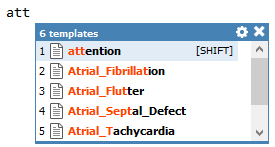
PhraseExpander detects the abbreviation and shows the Suggestions window
3.Press SHIFT (or your custom confirmation key) to confirm
PhraseExpander executes the template.
Alternatively, keep working and the Suggestions window disappears.
Execute a template/glossary using a keyboard shortcut
1.Click on an empty area of the desktop or select an open application
2.Type the shortcut associated with the template or glossary
PhraseExpander executes the template
Execute a template from the main window
-Click on the Run button 
Search for your template in the Quick Find
-Press ALT + SPACE to open the Quick Find
-Search for the template you want
-Press ENTER to confirm and execute it
