
When PhraseExpander detects an abbreviation (the short key sequence you have assigned to a template), it will display a description to insert the associated template.
Once the description has been displayed, you can confirm the insertion of the template in two ways:
By typing the confirmation key
This is the standard way to confirm a template. When PhraseExpander displays one or multiple suggestions, press the SHIFT key (or the custom confirmation key you have chosen) to insert the associated template. Using a confirmation key prevents the insertion of unwanted templates during normal typing (as each template insertion must be confirmed).
![The phrase is executed by typing the associated abbreviation + the confirmation key (e.g. tdy[SHIFT]) The phrase is executed by typing the associated abbreviation + the confirmation key (e.g. tdy[SHIFT])](./images/execute-confirmation.png)
The phrase is executed by typing the associated abbreviation + the confirmation key (e.g. tdy[SHIFT])
By using Instant Execution
When Instant Execution is enabled for a template, the template is inserted immediately after the associated abbreviation has been typed. This can be convenient for templates that are used very often.
To mark a template for instant execution, click on the Instant Execution button  in the abbreviation field.
in the abbreviation field.
NOTE: templates that are set for Instant Execution display their abbreviation in red.
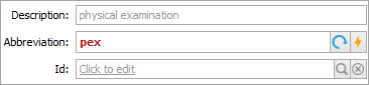
The phrase is inserted immediately after the associated abbreviation has been typed (e.g. tdy)
