
You can add or remove a prefix to multiple abbreviations at the same time.
This helps if you'd like to add special characters to trigger abbreviations or you need to adapt the abbreviations that you have imported from other tools.
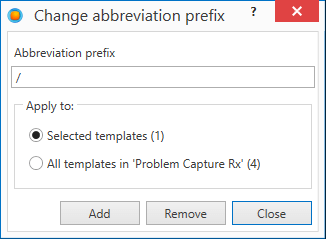
How to add/remove a prefix
1.Select the templates you want to add (if you select only one, you can choose if you want to apply the change to a single template or all the templates contained in the current group / glossary)
2.Right-click on the selection and choose Abbreviation / Change prefix...
The Change prefix window is displayed
3.Type the prefix you want to add or remove
4.Make sure the change is applied to the desired items (click on templates to apply the change to the selection or glossary to apply to the entire glossary or group)
5.Click on Add to add the prefix to the selection (or Remove to remove it)
6.Click on Close to close the window
NOTE: PhraseExpander doesn't apply to suffix to templates with empty abbreviations.
