
PhraseExpander Enterprise will automatically lock the interface of a glossary, preventing any changes to it in the following scenarios:
1.When linked to a glossary file with read-only access
2.When linked to a local or remote glossary file where the user doesn't have write access rights to it
(2) is the usual scenario where you have set up a centralized folder containing your glossaries and you have given read/write access to different users
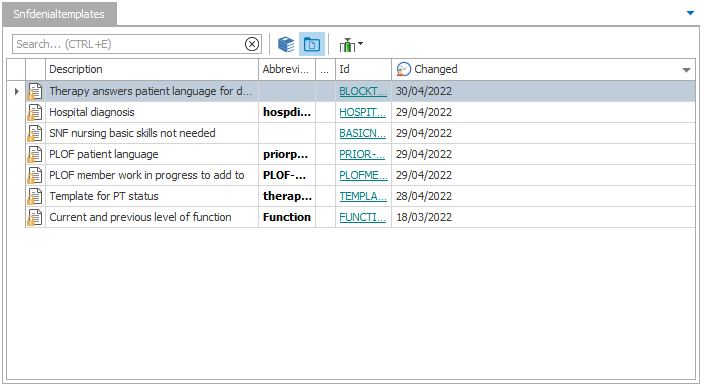
When the glossary is locked, templates cannot be edited
How to set up file sharing
Assign the access rights to the folder. PhraseExpander checks if it can write to the folder regularly (every 30 seconds). If it cannot, the interface gets locked automatically, preventing changes.
Do not assign access rights to the specific glossary file or the glossary will not be locked properly
