
Once you have selected the data source, you need to map the data source columns to PhraseExpander, so the information will be properly mapped to PhraseExpander Abbreviation, Description, Instant Execution, Id and Contents (if you want to create templates) or to Misspelled text, Correction, and Inside word (if you want to create autocorrects).
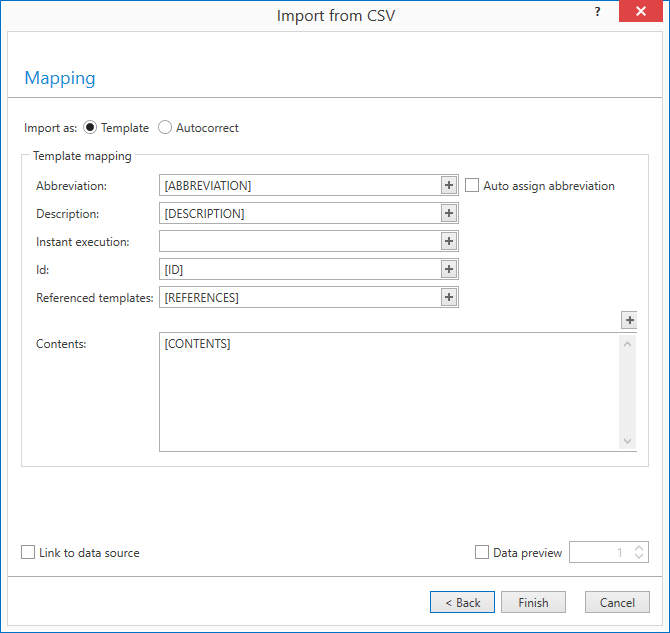
Associate the columns of a CSV to generate templates automatically
Creating the mapping
You can create a mapping by associating the columns to each PhraseExpander field. You can associate many columns to each field, in order to fully customize the result.
If no header is present, you will need to associate the columns using the markers COL_1, COL_2,...
If a header is defined (as in the example above), you can use more descriptive names to create the proper mapping.
Mapping Ids: when you assign Ids to templates, make sure that the Id are unique for each template, contains only numbers and letters, the - or the _ character and it's no longer than 30 characters. Invalid Ids will be ignored.
Mapping referenced templates: you can add referenced templates to the imported templates. Choose the column that contains the Ids of the templates you want to reference. The names of the referenced templates are separated by the | character (e.g. REF1|REF2). The referenced templates will be automatically added to the imported templates (so you can access their variables).
Previewing data
PhraseExpander can show you a preview of how each template (once imported) will look like, by populating all the corresponding fields. To enable that, you can check the Data preview option.
Link to data source
If you check the Link to data source option (available only in PhraseExpander Professional), you can link the data source to PhraseExpander, so that you can refresh the data when the data source is updated.
