
With PhraseExpander, you can also add and edit phrases in a much faster way, by pressing simple key combinations (shortcuts).
To add a template from a selected text or URL
1. Select the text or the URL you want to import, then press CTRL+SHIFT+W
If the main PhraseExpander window is minimized, the New Template dialog is displayed, where a default abbreviation is assigned (if the text is a URL, the template will execute the URL in the browser)
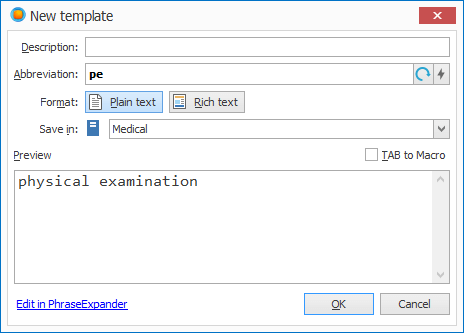
The "New Template" dialog allows you to quickly add new templates
2. Make any changes and confirm. Your new template is ready for you to use.
The New template window has some powerful features, but usually you only need to note the abbreviation, which you can edit if required.
Now, experiment! Type your abbreviation and press SHIFT to open your application or see your text expanded.
The TAB to Macro option is available when adding plain text templates and converts the TAB characters that are present in the template into send keystrokes macro. This can be useful when you need to copy a piece of text from Excel and use it to fill in a web form.
To add a template to launch an application
1. Press CTRL+SHIFT+A in the application you want to automate
The New Template window is displayed, where a default abbreviation is assigned
2.Make any changes and confirm. Your new template is ready for you to use.
Now, experiment! Type your abbreviation and press SHIFT to open your application.
To edit the last executed template or autocorrect
1.Press CTRL+SHIFT+E
PhraseExpander opens the last executed template or autocorrect
2.Make any changes
NOTE: special keyboard shortcuts can be modified in the Options, Shortcuts
