The ultimate templating system is here
Discover how the new in PhraseExpander 5 can save you time


Over the last 3 years, PhraseExpander 4 has been an important tool for my practice. With the ability to use logic and combine macros, PhraseExpander 5 has revolutionized the way I document my patient visits.
My notes look better and get done faster, so I am able to get home on time.
— Ryan Kauffman, MD, FAAFP, Hickory Medical Direct Primary Care, LLC
Build forms that adapt as you type
With the new execution engine, forms adapt as you make changes.
So, you can:
-
Add / remove sections based on your input or context
-
Calculate scores in real time
-
Use conditional logic to show specific sections only when needed
-
Adapt wording based on the patient’s gender
-
Create a decision tree that only displays the appropriate fields (e.g. display additional fields if the patient has diabetes)
The Live Preview displays the final result you are going to get, in real time
Use your keyboard and mouse to fill-in the data in the left section of the Input form.
The generated template is updated in real time in the preview pane, so you always get the full picture of the final text you are entering in your EMR.
The Input Form allows you to fully customize the template before it’s sent to the active application
 Being able to see the live creation of documents in PhraseExpander 5 is a great feature that has improved the readability of my automatically generated form letters.— Ari Kounavis, MD, Pediatric Allergy/Immunology
Being able to see the live creation of documents in PhraseExpander 5 is a great feature that has improved the readability of my automatically generated form letters.— Ari Kounavis, MD, Pediatric Allergy/Immunology
Building templates just got easier
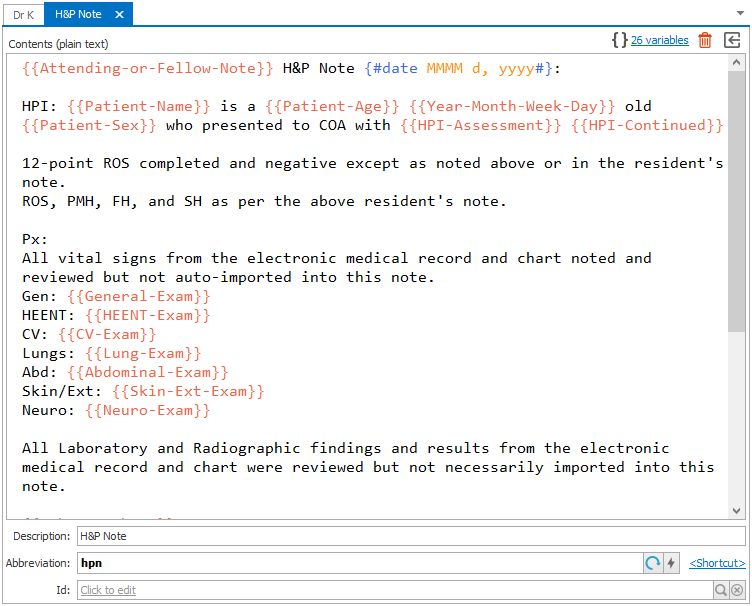
New lightweight variable syntax increases readability
-
Variables (called Manual Inputs in v4) now only display a placeholder, thus improving the readability of the entire template
-
Use them to store information that you want to capture and use in your template.
-
Double-click on their definitions to edit them
-
Easily adapt the casing of variables (e.g. set the first letter automatically to uppercase when the variable is at the beginning of a sentence)
-
Convert a list of terms into a list fill-in variable in a single click
All your variables at a glance
The Manage variables window displays all the variables you have defined in your template, so you can edit them in a single place.
You can also reuse and edit the variables you have defined in other templates.
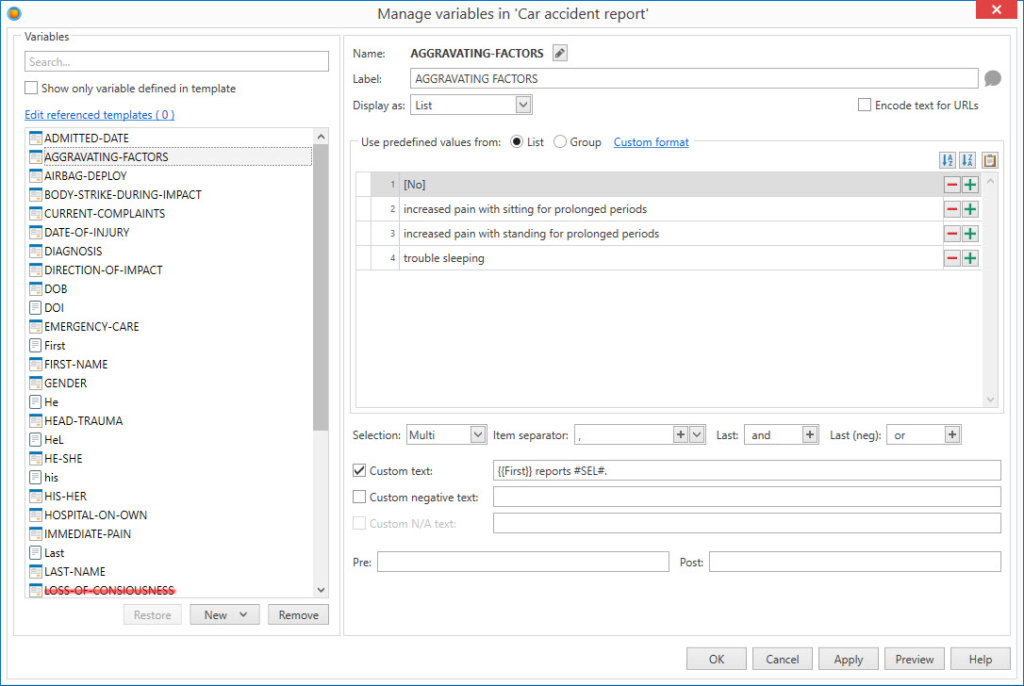
Advanced options for fill-in variables
Fill-ins display a form to request additional info when the template is executed.
-
Nest and combine variables and macros inside any field of the variable (including the predefined values)
-
Display additional instructions for the operator
-
Adapt the variable casing (e.g. useful to display the first letter in uppercase at the beginning of a sentence)
-
Display a Preview to immediately check the result of the form element you are building
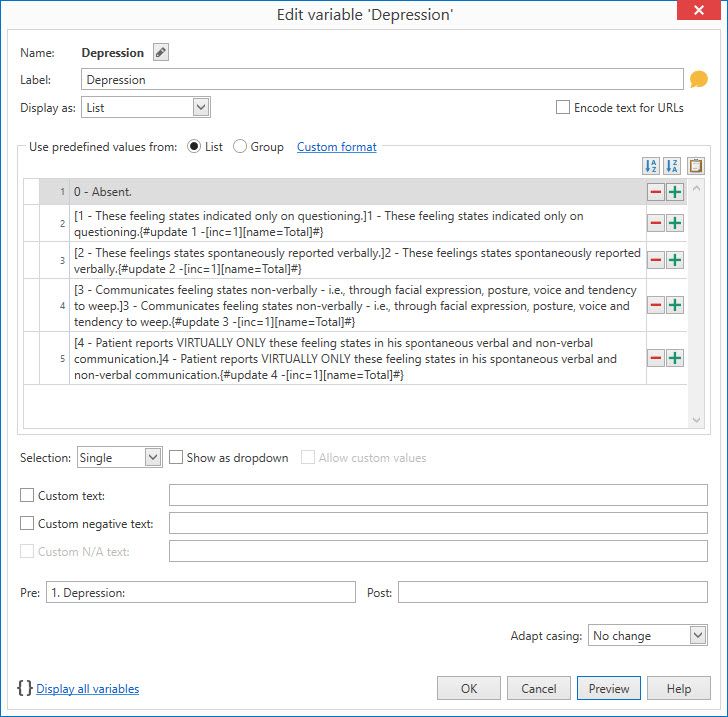

PhraseExpander 5 brings documentation assistance to a whole new level thanks to if/then statements to enable the creation of dynamic templates.
I can administer questionnaires which auto-score and allow for fully customized output. This makes the end result more streamlined and precise as the forms adapt to user selections in real-time and offer only those choices that are context-specific.
And now, touchscreen support is comprehensive allowing mobile providers with tablets a responsive and enjoyable user experience.
This is an excellent product I’ve used for years – that just got better.
— Dr. Joy Geyman, Psy.D., Clinical Psychologist, San Diego, CA
If / then macro
The new if/them macro lets you customize the output of your template based on the contents of a variable.
For example, you can use this to customize your template based on the gender of the patient or display specific questions based on previous answers.
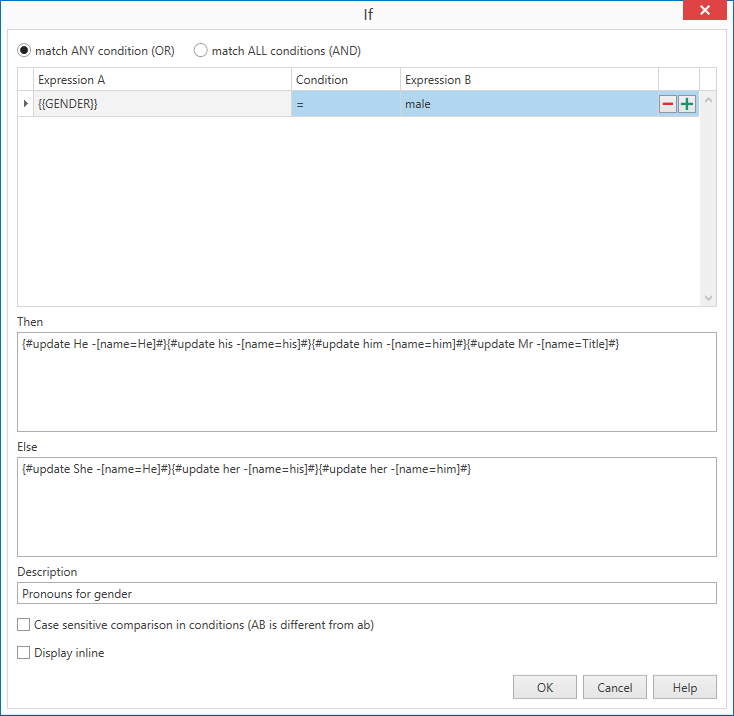
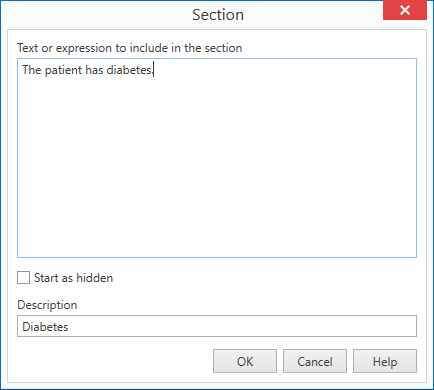
you want to toggle
Section macro
Use the Section macro to create optional sections that can be either inserted or removed from the final document.
A section macro can contain texts macros, and variables.
Edit and create nested macros and variables
-
Right-click inside a macro or variable designer to add new macros or variables
-
Double-click on the variable placeholder or macro definition to edit
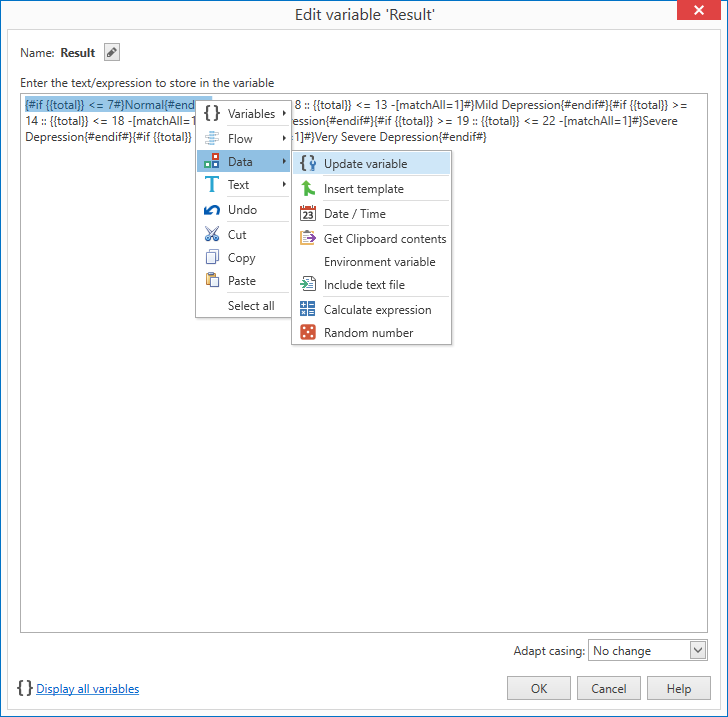
variable placeholder
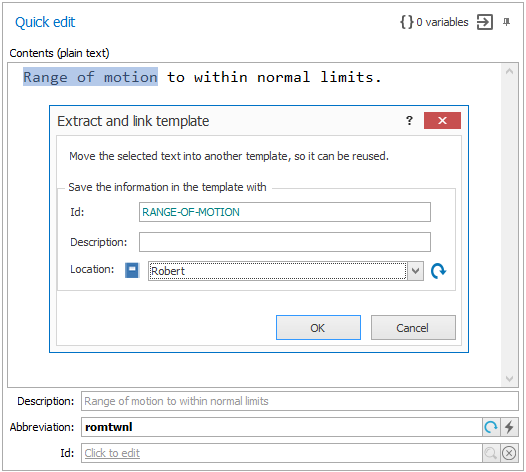
you can reuse it
Create and compose templates
Assign an ID to each template, so you can use it as a building block for other templates
-
Extract common elements from a template to reuse them
-
Make changes in a single place and have the dependent templates automatically update
-
Check template usage
New editor and multi-tab interface for easier editing of complex templates
You can now open a template in full-screen and have more space to edit complex forms.
You can also display many templates at the same time, so you can compare templates or create building blocks for common sections.
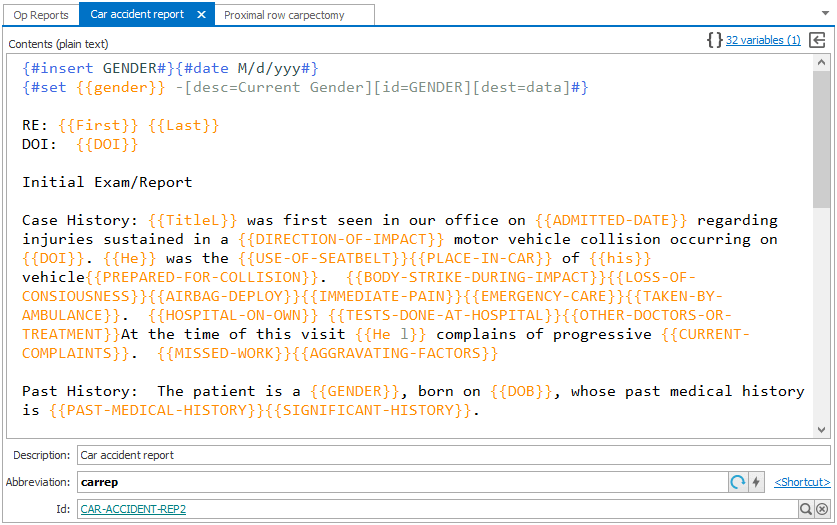
But wait, there’s more
-
Prevent accidental changes to glossaries by locking them
-
Backups are now performed automatically every day. And in case of problems it’s easy to revert to the old version
-
A new library of medical templates is now available. You can preview them and download them in a few click, ready to use in your EMR
-
The new database format is more robust, efficient and allows you to manage a larger number of glossaries and templates without a glitch
-
Application restrictions at glossary level allow you to enable/disable specific glossaries based on the active application
-
Better support for HighDPI displays and Touch tablets (especially tested on the Microsoft Surface Pro)
-
Improved logic in detecting changed items for shared glossaries
-
Improved ability to search and filter templates
-
Use drag & drop to move and reorder glossaries and groups
-
Comment / uncomment any part of the template
-
Ability to run only a portion of the template (for easier debugging)
-
The Input Form displays the name of the target application that will receive the text